⭐👉 Why Choose iTop Screen Recorder for Best Results?
Discover why iTop Screen Recorder stands out as the best screen recording software. Learn how it meets the needs of streamers and content creators with its seamless integration, user-friendly features, and reliable performance.
WHY USE?
🎥 Why We Use iTop Screen Recorder?
Many content creators face challenges when recording their screens or editing videos and images. Choosing the right tool is essential, especially when compatibility with your workstation and workflow is a priority—whether you're streaming, presenting, or producing visual content for publication.
In our own creative process, including some of the visual materials you see on this site, we use a tool that has worked reliably in our setup: iTop Screen Recorder. It’s part of the software suite offered by IObit and provides flexible options for recording and editing that fit well into our workflow.
🧪 System Requirements and Test Environment
The lowest configuration we’ve tested it on includes an AMD Ryzen 5 3350G with integrated Vega 11 graphics. According to the developer, minimum requirements are even lower—just a 1 GHz processor and 2 GB RAM.
⚙️ Core Features
Screen Recording: Full screen, selected area, specific window, or external devices
Screenshots During Recording: Triggered with F11, stopped with Esc
Game Mode: Record gameplay and webcam simultaneously with hardware acceleration
Audio Recording: Microphone, system sounds, and streaming audio
Webcam & Background: Synchronized recording, green screen support, teleprompter
Scheduled Recording: Automatically start recording at set times
Export Formats: MP4, AVI, FLV, MKV, MOV, TS, GIF, and more
🎬 Built-in Video Editor
The tool includes a built-in editor for basic post-processing—cutting, adding captions, effects, aspect ratio correction, and resolution adjustments. This simplifies content creation without the need for additional software.
📦 Additional Features
Compressor: Reduce video file size without quality loss
Noise Reducer: Improve audio clarity by removing background noise
Unblur: Enhance blurry images or footage using advanced algorithms
🔍 Comparison with Other Tools
When choosing a screen recording tool, it's helpful to consider how different options compare. Here’s a brief overview of how iTop Screen Recorder stacks up against two popular alternatives: OBS Studio and ShareX.
iTop Screen Recorder
Designed for ease of use, suitable for beginners or users who want a quick setup. Offers flexible screen recording modes, webcam and audio recording, and a built-in video editor. Includes features like scheduled recordings, compression, and basic video enhancements.
OBS Studio
A powerful open-source tool widely used by streamers and advanced users. Offers extensive customization, scene composition, and plugin support. Requires more setup time and lacks a built-in video editor, so additional software is often needed for editing.
Note: At the time of writing, we do not include interface screenshots for this tool, but you can explore its official site for visuals and documentation.
ShareX
An open-source tool known for its lightweight design and automation capabilities. Great for quick screen captures, GIF creation, and simple recordings. Lacks advanced features like webcam integration, game mode optimization, or a video editor. Best suited for technical users who prefer fast, no-frills functionality.
Note: At the time of writing, we do not include interface screenshots for ShareX, but you can explore its official site for visuals and documentation.
✅ Recommendation Based on Needs
For streamers and gamers: OBS Studio offers the most flexibility and is ideal for complex setups, though it requires more time to learn.
For technical users or developers: ShareX is a great choice for quick captures and automation, especially if you’re comfortable with configuring settings.
For content creators seeking simplicity and built-in editing: iTop Screen Recorder is a practical option, offering a balance of features and ease of use.
In our case, some of the visual content on this site was created using iTop Screen Recorder, due to its accessible interface and integrated tools. This is not a blanket recommendation, but rather a reflection of our experience, which may be helpful to others with similar needs.
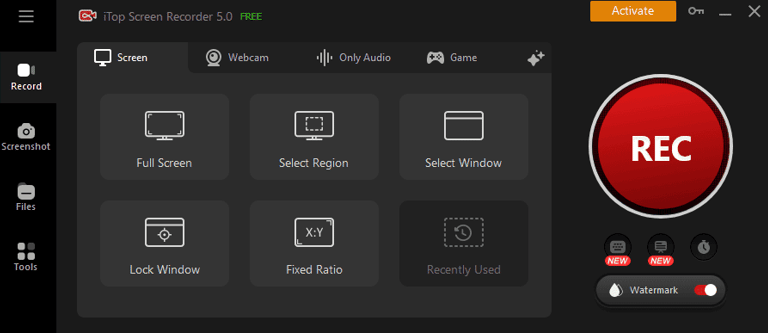

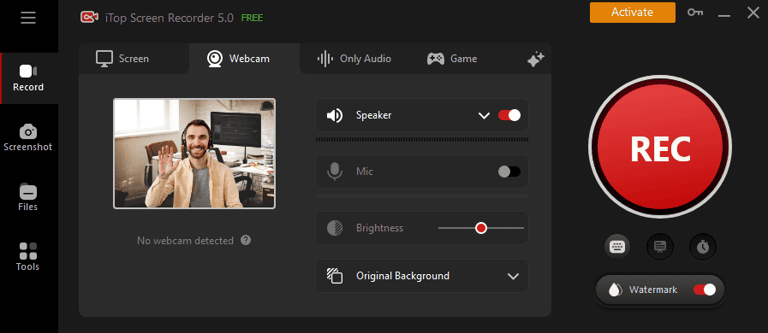
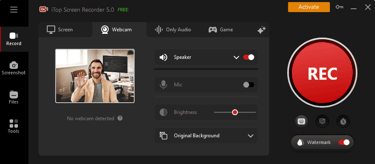
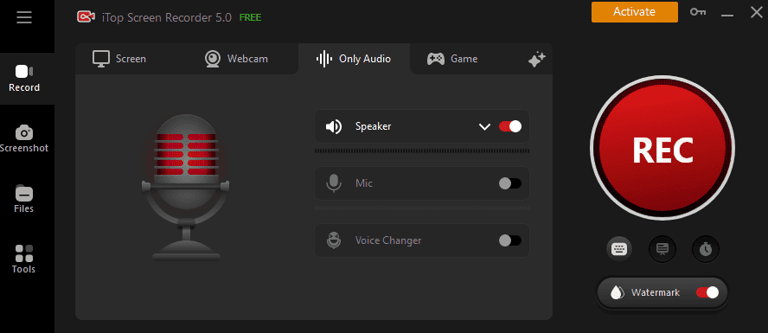
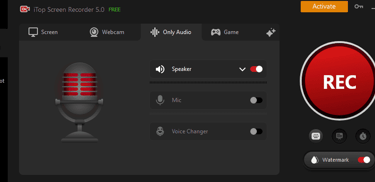
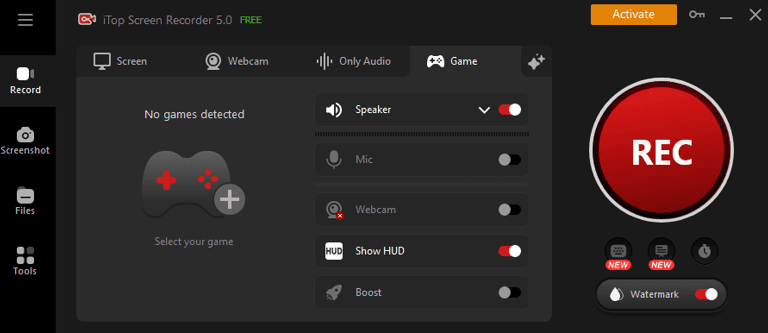
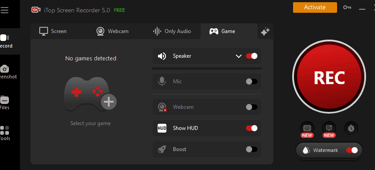
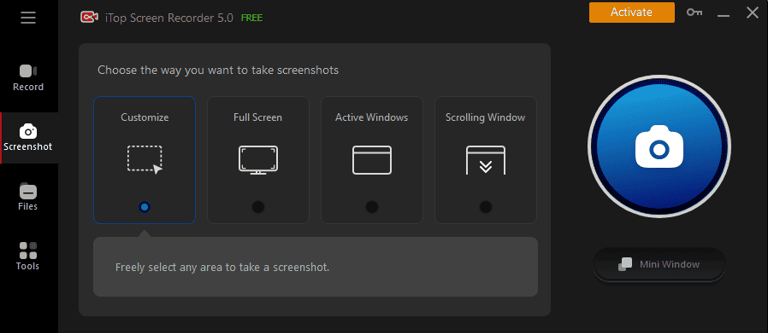
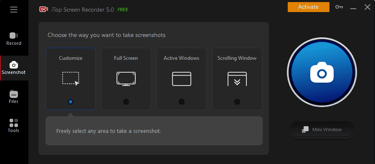
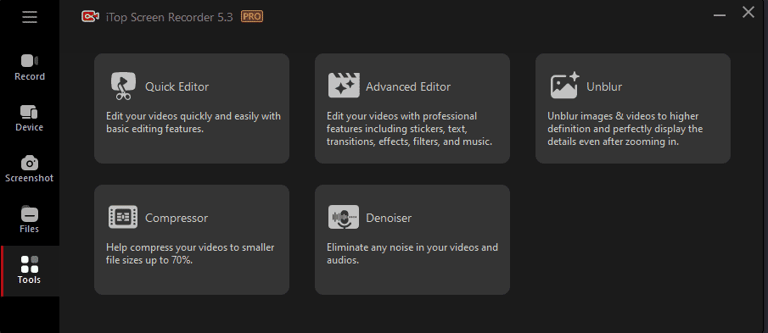
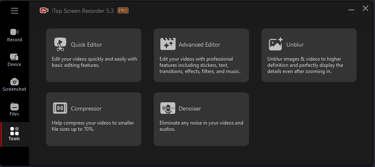
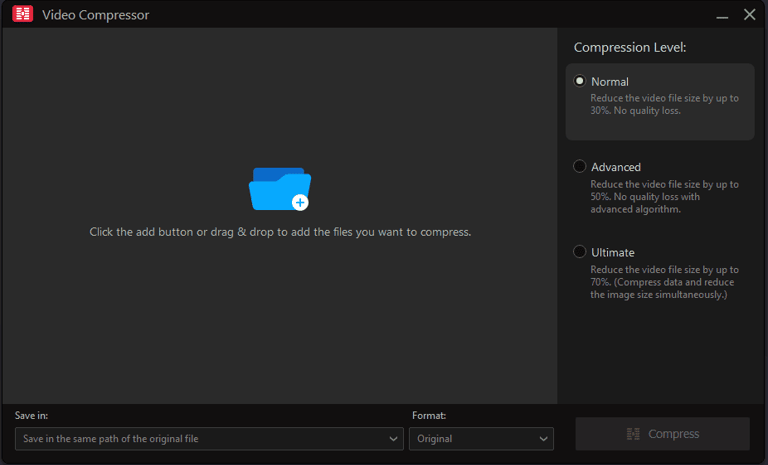
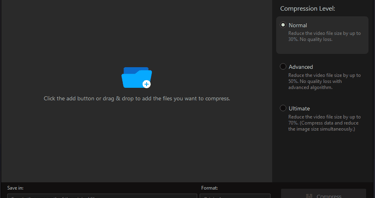
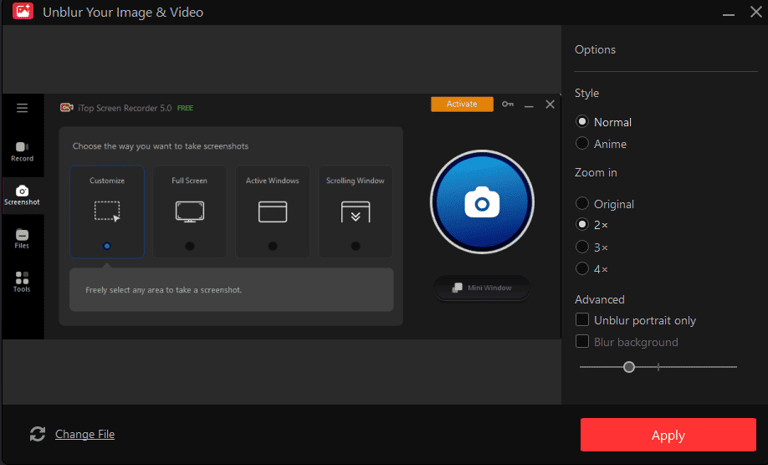
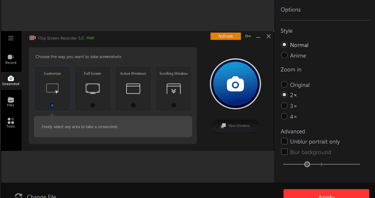
Thematic Tags: [analise] [review] [opinion] [tool: iTop Screen Recorder] [platform: Windows] [style: screen recording] [topic: screen capture] [topic: video redactor] [topic: image redactor]
